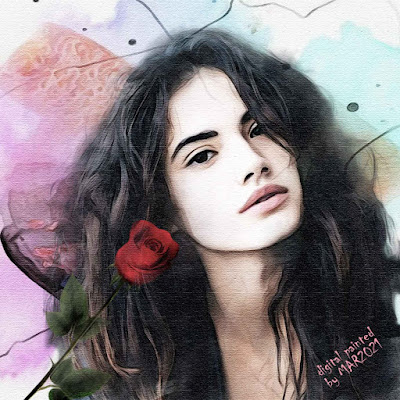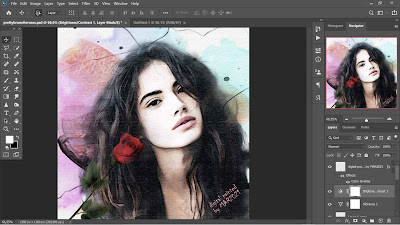Roses are often used as a symbol of a man's feelings for his partner. This red rose is what is generally most often found. You may have wondered why many people give red roses to their partners, their wives, or girlfriends. The answer is that red roses do symbolize love and are synonymous with romance. So, by giving red roses, you are indirectly saying "I love you".... so sweet.
The beauty of a red rose and a cute brunette has inspired me to express the beauty of both in a watercolor digital painting using photoshop effects. A touch of soft watercolor color will give a romantic feel to the image that has been created. Well, there is no need to discuss at length the meaning of red roses and beautiful girls. In the following, I will explain briefly, how the stages and how I created the image above.
- The painting is a combination of 2 different images, i.e. the model and a red rose. The original image of the cute brunette model can be found here, and the original image of a red rose can be found here
- For each image (the model, and a red rose, use the filter - noise - greyCstoration, after that use the filter - artistic - watercolor
- The image size I'm using is 1,380 px X 1,380 px, with an image resolution of 300 ppi
- Create the background with a colorful watercolor effect using watercolor brush tools according to your imagination
- Duplicate the background image that has been made, change the blend mode to soft light (opacity 64%);
- For each background image use the filter - noise - greyCstoration, after that use the filter - artistic - watercolor
- Duplicate the background image that has been made, use the filter - filter gallery - artistic - colored pencil (pencil width 7, stroke pressure 2, and paper brightness 42), then change the blend mode to soft light (opacity 65%);
- Place the image of the model on top of the background layer, use the layer mask technique to display the model's image without a background
- Place the image of the red rose on the top of the model image
- For each image (background, the model, and wildflowers use the filter - noise - greyCstoration, after that use the filter - artistic - watercolor
- Duplicate the model image that has been made, change the blend mode to soft light (opacity 68%);
- Use the watercolor effect brush tools for layer masks on the model.
- Duplicate the model image that has been made, use the filter - filter gallery - artistic - colored pencil (pencil width 7, stroke pressure 2, and paper brightness 42), then change the blend mode to soft light (opacity 64%);
- Duplicate the red rose image, change the blend mode to linear burn (opacity 100%);
- Duplicate the red rose image that has been made above, use the filter - filter gallery - artistic - colored pencil (pencil width 7, stroke pressure 2, and paper brightness 42), then change the blend mode to soft light (opacity 71%);
- To create a painting effect on canvas using filter - filter gallery - texture- texturizer (canvas)
- Color effects using vibrance (with vibrance 0, and saturation -20)
- Lighting effects using brightness and contrast (with contrast -9, and brightness 15)
- Give it a finishing touch by adjusting the effects applied to the image.
These are the steps and how to create a digital painting of a cute brunette and a rose that I have made with a watercolor effect.... feel the nuances of romance... enjoy
Previous
« Prev Post
« Prev Post
Next
Next Post »
Next Post »