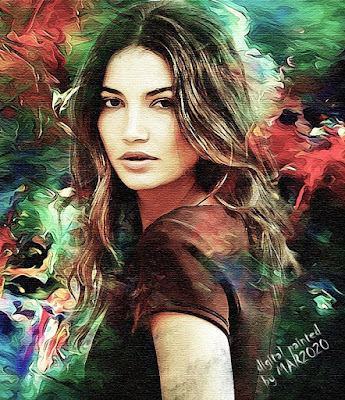One of the techniques I often use in creating digital paintings is the acrylic painting effect using photoshop. In this article, I present one of the digital acrylic paintings that I created during my spare time. You can find the original image of a beautiful female here, but you can use other images as a model.
In summary, the method I used to create the image above is as follows:
- The image size used is 1380 px; 1380 px, with resolution 300 ppi
- I using multi-layer + layer mask (background, model)
- To create an acrylic painting effect using the acrylic effect brush tools (or you can find the acrylic painting background using Google search engine)
- For the background using 2 layers, the blending mode used is normal mode (opacity 100%) + overlay (opacity 66%)
- For the model using 2 layers, the blending mode used is normal mode (opacity 100%) + hard light (opacity 60%)
- For each image uses the filter - noise - greyCstoration, after that use the filter - artistic - watercolor
- Use the acrylic effect brush tools for layer masks
- Then sharpen each image using the filter - sharpen - smart sharpen
- To create a painting effect on canvas using filter - filter gallery - texture- texturizer (canvas)
- Lighting effects using brightness and contrast (with contrast 7, and brightness 40)
- Color effects using vibrance (with vibrance 0, and saturation -25)
The method I used above is not a standard method, please if you are interested, develop a method that suits your creativity
Previous
« Prev Post
« Prev Post
Next
Next Post »
Next Post »