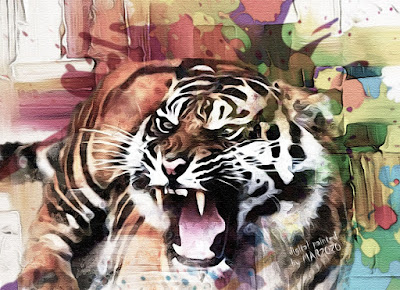What if you had to come face to face with an angry tiger? I am sure that most of you will be terrified. But if you are faced with a painting of an angry tiger, I am sure that all of you will be entertained.
In this article, I am presenting a digital painting of an angry tiger with a watercolor effect technique using photoshop. The brief methods to create the above image are as follows :
- Original image of the angry tiger can find here
- Image size used 1380 px; 1000 px, resolution 300 ppi
- Using multi-layer + layer mask (background, girl model, wildflower)
- For the background using 2 layers, the blending mode used is normal mode (opacity 100%) + multiply (opacity 100%)
- For the angry tiger using 2 layers, the blending mode used is normal mode (opacity 100%) + overlay (opacity 75%)
- To create a watercolor painting effect, each image uses the filter - noise - greyCstoration, after that use the filter - artistic - watercolor
- Use the watercolor effect brush tools for layer masks
- Then sharpen each image using the filter - sharpen - smart sharpen
- To create a painting effect on canvas using filter - filter gallery - texture- texturizer (canvas)
- Lighting effects using brightness and contrast (with contrast -30, and brightness 72)
- Color effects using vibrance (with vibrance 0, and saturation -30)
- The method used as mentioned above really depends on how your taste and creativity.
Hopefully this digital painting can entertain you all
Previous
« Prev Post
« Prev Post
Next
Next Post »
Next Post »