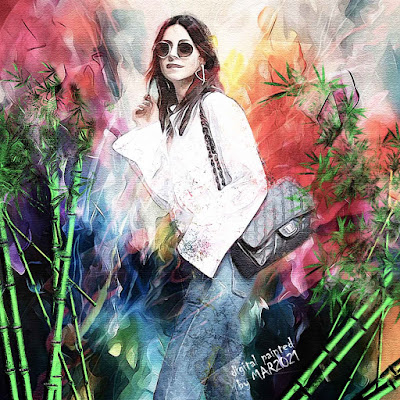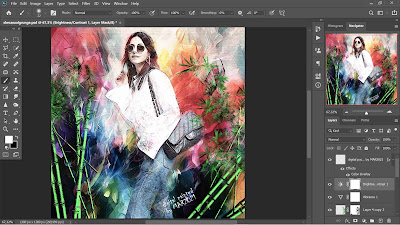In this post, I will present a digital painting of the beautiful woman who looks casual that I have made using the acrylic painting effect technique using photoshop. What are the stages and how do I make this digital acrylic painting? Here are the steps and how I did it:
- This digital acrylic painting is a combination of 3 different images, i.e.: (1) background image, (2) model, the original image can be found here, and (3) bamboos on the left and right, the original image can be found here.
- For the image size for painting I use 1380 px;1380 px, with a resolution of 300 ppi
- The background image was created using photoshop's acrylic brush and should be based on your imagination and creativity.
- Duplicate the background image that was made earlier, change the blend mode to linear burn (opacity 34%)
- Place the model's image just above the background image that was created earlier, then create a layer mask on the model's image.
- Use acrylic brush tools on the model's image layer mask, so that it looks acrylic effect and blends with the background image
- Duplicate the model's image that was created earlier, change the blend mode to screen (opacity 100%)
- Create a new layer on top of the model's layer image, then created using photoshop's acrylic brush and should be based on your imagination and creativity, change the blend mode to soft light (opacity 100%)
- Place the image of the bamboos on the left side with the blend mode is pin light (opacity 100%), then duplicate it and change the blend mode to color burn (opacity 100%).
- Duplicate both of the left side bamboos, then move to the right side
- For each image (the background, model, and the bamboos, use the filter - noise - greyCstoration), after that use the filter - artistic - watercolor, with a detailed brush composition of 14, shadow intensity 0, and texture 1.
- Then sharpen each image using the filter - sharpen - smart sharpen
- To create a painting effect on canvas using filter - filter gallery - texture- texturizer (canvas)
- Lighting effects using brightness and contrast (with contrast -46, and brightness 50)
- Color effects using vibrance (with vibrance 0, and saturation -15)
- Give the finishing touch according to your own imagination and creativity
After the brief explanation regarding the stages and how I create a digital acrylic painting effect as described above, what do you think about the beauty of a casual woman combined with the beauty of the acrylic paint effect? Can you feel the grunge sensation in my digital painting... enjoy
Created by Marindro 2021
Previous
« Prev Post
« Prev Post
Next
Next Post »
Next Post »