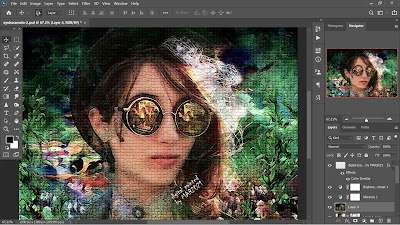Sunglasses, we all wear them to beautify our appearance. Apart from wearing them, we also often feel attracted when other people wear sunglasses, don't you think? Hmmm, I think so.
Well, the appearance of a woman with sunglasses has inspired me to imagine creating a digital painting of a beautiful woman in sunglasses. In this post, the technique I use is the acrylic effect in photoshop, in brief, the steps and methods I use are as follows:
For the image size for painting I use 1990 px;1380 px, with a resolution of 300 ppi
- The digital painting is a combination of 3 different images, i.e.: (1) background image, (2) the model, the original image can be found here, and (3) wildflowers on the left and right, the original image can be found here.
- The background image was created using Photoshop's acrylic brush and should be based on your imagination and creativity.
- Place the model image just above the background image that was made earlier, then create a layer mask on the dancer image.
- Still on the model's image, apply filters - gallery filters - artistic - watercolor, with a detailed brush composition of 14, shadow intensity 0, and texture 1.
- Use acrylic brush tools on the model's image layer mask, so that it looks acrylic effect and blends with the background image
- The model image that has been given an acrylic effect is then duplicated with a blending mode of overlay opacity of 100%.
- Place the image of the wildflowers on the left side, then duplicate it and move to the right side.
- To create an acrylic effect on the wildflower image, do the steps and methods as done in the model image.
- Place this wildflower image between the background image layer and the model image layer
- Next, change the blend mode of the left wildflower image (2 layers) respectively normal (opacity 100%), and linear burn (opacity 100%), do the same for the right wildflower image.
- For each image (background, the model, and wildflowers use the filter - noise - greyCstoration, after that use the filter - artistic - watercolor
- Then sharpen each image using the filter - sharpen - smart sharpen
- Merge all layers (Ctrl+Alt+Shift+E) to unify all the images into one layer
- To create a painting effect on mosaic tiles using filter - filter gallery - texture- mosaic tiles (tile size 19, grout width 3, lighten grout 9)
- Lighting effects using brightness and contrast (with contrast -36, and brightness 65)
- Color effects using vibrance (with vibrance 0, and saturation -16)
- Give the finishing touch according to your own imagination and creativity
Please mind, the steps and methods mentioned above is the way that I use, please develop it in your own way according to your imagination and creativity... enjoy
« Prev Post
Next Post »